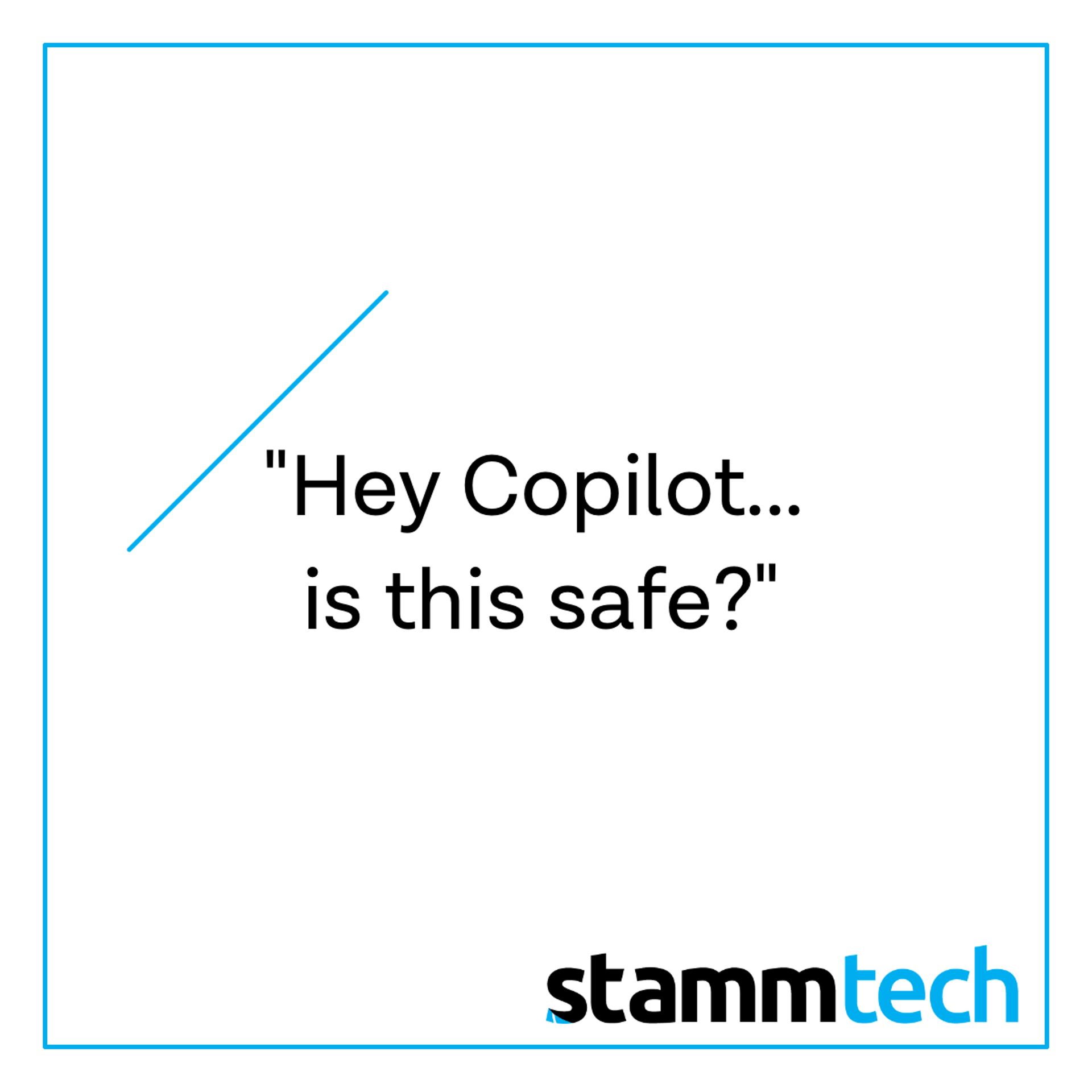TL;DR:
You can turn on Copilot without leaking data. Start with a small pilot, scope what Copilot can “see,” log activity, and expand only after a quick review. Here’s the exact plan we use with clients.
Why Copilot, and why now?
Your team already spends hours summarizing docs, prepping meetings, and cleaning up tickets. Copilot automates the boring parts so humans can focus on decisions. The hesitation we hear is valid: “What data does it touch?” “Will it learn from our content?” Good questions. With a policy-first rollout, you can get the benefits without surprises.
What Copilot is (and isn’t)
- Copilot is a set of AI features in Windows 11 and Microsoft 365 that can summarize, draft, and take simple actions.
- Copilot isn’t a blank check to your entire tenant. You decide who gets it, which apps and data sources it can access, and what gets logged.
The 1-Day Pilot: Step-by-Step
Aim for 20 pilot users for 30 days. Pick folks who touch documents daily (ops, finance, sales ops, help desk).
1) Define the guardrails (30–45 minutes)
- Eligibility: Choose one group (e.g., “Copilot-Pilot”) and assign 20 users.
- Scope access: Start with Microsoft 365 core content (SharePoint/OneDrive) that already follows your permissions. Do not connect third-party data sources on day one.
- Limit Actions: Allow only pre-approved apps/shortcuts; block anything that can change system settings or move files at scale.
- Privacy note: Share a one-paragraph “What Copilot can/can’t access here” statement with the pilot group.
2) Turn it on safely (30 minutes)
- Enable “Hey, Copilot” for voice.
- Keep Vision (screen understanding) on for approved apps only—for example, Office windows and your browser when on your SharePoint/OneDrive sites. Disable Vision on admin consoles or finance tools at the start.
- Require sign-in, and confirm device compliance (patched, encrypted, EDR active).
3) Turn on logging & a simple review cadence (15 minutes)
- Enable activity logging and keep a lightweight weekly review: top queries, app usage, any blocked attempts. This isn’t about policing—it’s about learning what to enable next.
4) Give your team a 15-minute quick start (15 minutes)
Share 5 starter prompts they can copy/paste:
- “Summarize this 10-page proposal into a 5-bullet client email.”
- “Turn these meeting notes into next-steps by person and date.”
- “Draft a step-by-step SOP from this troubleshooting log.”
- “Rewrite this paragraph for a non-technical client.”
- “Create a 1-slide recap of this doc, with a headline and 3 talking points.”
5) Define success before day one (10 minutes)
Pick 3 metrics to judge the pilot:
- Time saved per employee per week (target: 30–60 minutes).
- Reduction in “blank page” time for emails/SOPs.
- Fewer back-and-forths on tickets/hand-offs.
Week-1 Use Cases (that actually help SMBs)
- Docs: Convert long docs into executive summaries or customer-ready briefs.
- Meetings: Turn transcripts into action lists and owners.
- Help Desk: Clean up ticket notes and write first-draft replies customers understand.
- Sales Ops: Turn pricing updates into a client-safe email in the right tone.
- Onboarding: Build role-specific checklists from existing SOPs.
Governance in Plain English
- No new superpowers: Copilot respects the permissions users already have. If a user can’t open a file, Copilot can’t either.
- Data retention: Keep AI outputs in your tenant (docs saved to SharePoint/OneDrive).
- Change control: Expand access (e.g., add CRM) only after your weekly review says it’s safe/useful.
Expand (or roll back) after 30 days
- If it works: Add another 20–40 users; turn on one new data source at a time.
- If it’s noisy: Tighten allowlists, remove a data source causing confusion, and retry for 2 weeks.
- If it misses the mark: Capture what didn’t work, then pause. Not every role benefits equally.
Common Mistakes to Avoid
- Turning on everything for everyone on day one.
- Skipping the privacy explainer (this breeds rumor and resistance).
- Measuring “wow moments” instead of measurable outcomes.
What we’ll do with you in a 20-minute call
- Sanity-check the guardrails.
- Provide our Copilot Policy Starter (role eligibility, allowed apps, logging defaults).
- Drop in the 5 starter prompts and a one-pager your team can keep.
Need it done fast? Book a quick setup call. We’ll stand up your pilot in a day.